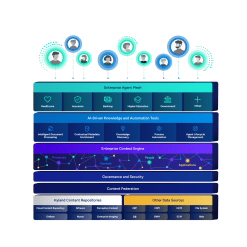Acquisitions
Strategic acquisitions enable us to align with the business needs of our customers and strengthen our competitive position while continuously innovating our solution offerings.

Hyland’s commitment to service is a consistent priority as we expand our industry expertise and work to provide impactful software solutions.
If you are a customer of one of these companies listed below or a user of one of their products, we welcome you to the Hyland family. We are committed to your satisfaction and providing a level of support that you know and expect.
If you have any questions, please contact us at [email protected].
Nuxeo
Acquired April 8, 2021
Hyland acquired Nuxeo, a content services platform and digital asset management provider.
Alfresco
Acquired October 22, 2020
Hyland acquired Alfresco, a content services platform and solutions provider.
Another Monday
Acquired August 21, 2020
Hyland acquired Another Monday, a company that develops robotic process automation (RPA) software.
Streamline Health ECM
Acquired February 24, 2020
Hyland acquired Streamline Health’s legacy enterprise content management (ECM) business.
Learning Machine
Acquired February 1, 2020
Hyland acquired Learning Machine, a company that develops and markets blockchain-secured digital credentialing solutions.
OneContent
Acquired April 2, 2018
Hyland acquired the OneContent business from Allscripts, a leading provider of healthcare information technology solutions. The OneContent platform provides healthcare content management solutions and integrates with Allscripts’ Paragon EHR system, while also leveraging the complementary capabilities of the Hyland Healthcare suite.
Perceptive
Acquired July 7, 2017
Hyland acquired Perceptive portfolio assets Perceptive Content (formerly ImageNow), Perceptive Capture (formerly Brainware), Acuo VNA, PACSGEAR, Claron, Nolij, Saperion, Pallas, Athena, ISYS and Twistage. Drawing from the best of our technologies, we provide more powerful solutions and content services and continue our customer-first focus.
AcroSoft
Acquired May 9, 2016
Hyland acquired AcroSoft enterprise content management (ECM) from Interactive Intelligence, Inc. Both companies are dedicated to content and process management technology focused on the specific needs of the insurance marketplace.
LawLogix
Acquired October 13, 2015
LawLogix provides cloud-based solutions for HR professionals and Immigration Practitioners. LawLogix’s two flagship products, Guardian and Edge, assist more than 1,300 customers, automating electronic I-9 compliance, e-verify and immigration case management processes.
AnyDoc Software
Acquired February 28, 2013
Hyland acquired AnyDoc, a market leader in automated document capture, data capture and document classification solutions.
AnyDoc customer support:
+1 888.4ANYDOC
ECP
Acquired December 17, 2012
Enterprise Consulting Partners (ECP) provided solutions unique to Deltek software customers that streamlined business processes. Seamlessly integrating with familiar Deltek applications offers users a range of capabilities, from electronic document storage and image-enabling of applications to more robust, business-ready template solutions that fully complement Deltek software.
SIRE Technologies
Acquired August 29, 2012
SIRE Technologies offered document management, agenda and minutes automation designed specifically for government organizations.
Sire customer support:
+1 801.535.3601
The CSC Group
Acquired September 24, 2010
Computer Systems Company, Inc. (The CSC Group) provided business and clinical healthcare software and document conversion services.
Hershey Systems
Acquired September 1, 2010
The combination of Hershey and Hyland created an ECM higher education market leader.
eWebHealth
Acquired March 1, 2010
The eWebHealth acquisition enhanced Hyland’s market presence in the healthcare cloud and healthcare marketplace.
Valco Data Systems
Acquired July 1, 2009
The acquisition strengthened Hyland’s portfolio of solutions for healthcare providers, especially those that rely on systems from Meditech.
Liberty IMS
Acquired July 1, 2008
The Liberty IMS acquisition increased Hyland’s ECM customer base and extended the partner channel.
Matrix Imaging
Acquired September 1, 2006
The Matrix Imaging acquisition strengthened Hyland's domain expertise in the higher education industry.